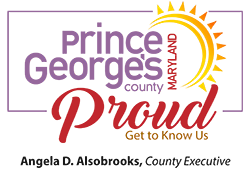Virtual Inspections
DPIE Now Offers Virtual (Remote) Inspections of Limited Projects
Virtual Inspection Procedures
DPIE is offering limited virtual inspections as an alternative to on-site inspections. Virtual inspections allow County inspectors to perform on-demand inspections from remote locations, utilizing technology instead of direct interaction with the public. Virtual inspections are conducted between a customer and a County inspector by using a video call on a smart phone or tablet. Project scope is limited to residential work at this time.
The Six-Step Procedure for Virtual Inspections
- Schedule an inspection.
- Discuss the scope and requirements with the County inspector prior to the inspection.
- Prepare for the virtual inspection.
- The inspections are conducted using an approved video application.
- Pass or fail results will be provided by the inspector at the conclusion of the inspection.
- Written results of the inspection will be available online the day following the inspection.
Projects That Qualify for Virtual Inspections
- Minor residential construction projects — will be reviewed by the inspector
- Electrical service upgrades
- Electrical reconnects
- Mechanical service upgrades
- Follow-up inspections
Note: Additional inspection types may be added to the virtual inspections list. Please ask your inspector or visit the DPIE website to determine if your project qualifies for a virtual inspection. Additionally, the size and complexity of some projects may prevent them from qualifying for virtual inspection.
Applicant Responsibilities for Virtual Inspections
1. Schedule the Inspection:
- An appointment request by the permit holder or their agent for an inspection may be submitted through the County’s Interactive Voice Response system (IVR) at () or you may schedule an inspection online.
- When scheduling an inspection use code 100 – (return call). This will direct the inspector to contact the permit holder or their agent about the inspection and to review the requirements.
- Virtual inspections will take place weekdays 9:00 a.m. to 2:30 p.m.
2. Discuss Scope of Inspection:
- The County inspector will contact the permit holder or their agent concerning the inspection on the scheduled day.
- The inspector will confirm the specific time window to conduct the inspection.
- The inspector will review the video call process with the permit holder or their agent.
3. Prepare for Virtual Inspections:
- Virtual inspections require a 4G smart phone or tablet.
- Ensure your inspection location has 4G connectivity and your smart phone or tablet has 4G connectivity.
- Make sure to have access to FaceTime or Skype.
- Make sure to have a copy of the permit(s) and plans on site.
- Make sure to have the necessary tools based on the type of inspection readily available, such as a tape measure, a level, a GFCI tester, a step ladder, etc.
- Verify the smart phone, tablet or other devices are fully charged and test them to ensure they are in full working order.
- Turn off phone or tablet notifications during the virtual inspection as notifications can interfere with the video call and delay the inspection.
- Limit surrounding noise so conversation can be clearly heard between the customer and inspector.
- Identify job hazards that may present safety issues during virtual inspections.
- Assist the video operator to safely navigate the site while performing the virtual inspection by holding a flashlight, carrying tools, holding a ladder, etc., if needed. The assistance must be arranged and ready prior to the start of the inspection.
4. Inspection Instructions:
- At the scheduled time of inspection, the permit holder or their agent will receive a text message with a link inviting them to start the inspection via FaceTime or Skype.
- Select the link. After the video connection is made, the inspection will begin.
- Begin the inspection at street view looking at the structure with the address showing.
- Follow the instruction prompting you to show a copy of the building or trade permit posted at the site.
- Follow directions from the inspector.
- Walk the inspection area in the clockwise direction.
- Walk the inspection area from bottom to top.
- Make note of any items that need correcting.
5. Inspection Results:
- Passed Inspection
- The applicant will be notified immediately that the inspection passed.
- A text message will be sent notifying the permit holder of the inspection outcome.
- Failed Inspection
- The applicant will be notified immediately that the inspection failed.
- A text message will be sent notifying the permit holder of the inspection outcome.
- The inspector will determine if an additional fee for re-inspection is required.
Note: Regardless of outcome, additional inspections may be required.
6. ePermit Results Upload
- An update to the e-Permits system will be available the day after the inspection.
The inspection history will be available at ePermits Inspections History.
If a re-inspection fee is required, pay online prior to scheduling at ePayments.