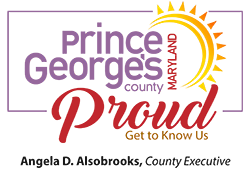Permits & Inspections Search, Status and History
Document Provides Permits & Inspections Information
- Permits & Inspections Search, Status and History — Information sheet on permits in the Momentum System, Legacy ePermit System, and ePlan (ProjectDox) System — Click "Permits & Inspections Search, Status and History" flyer.
Search for Permits in the Legacy ePermit System
- Permit Search — Click Permit Search
- Permit History by Street Address — Click Permit History by Street Address
- Permit Status Tracking — Click Permit Status Tracking
- Inspection History by Permit Number — Click Inspections History by Permit Number
Search for Permits in the Momentum System
- Permit Plan Review Tracker — Click PG County App Tracker
NOTES:
1) You will need the specific permit application number to use this tracking tool.
2) If your application number does not contain letters or if your application is not yet in the plan review process, your application will not show up in this tracking tool yet. - LookSee Permit Status — Click PG County Property Explorer
NOTE: You can search using the application number OR the address (see blue dot in the LookSee image below). Select one tab (see horizontal list starting with Building Permits in the image below). Click "search."
Search for Permits in the ePlan System (ProjectDox)
- ePlan Case Status — Click ePlan System (ProjectDox)
NOTE: The Permit Status in ePlan is only available to the permit applicant for each case.
Detailed Steps to Check the ePlan Status of your Permit:
- Log in to Project Dox
- Click the "ALL PROJECTS" button
- Search for the Specific Permit Case
- Click and Open the Specific Permit Case
- Click the "PROJECT REPORTS" button
- Click the Projectflow — Parallel Review — Workflow Routing Slip Report. This report will show where the project is in the process. This includes every date when the permit case was submitted to and from the agency and applicant. Any task listed as PENDING or ACCEPTED reflects that the case is at this step.
- Click the Projectflow — Parallel Review — Department Review Status. This report will show the review status for each department reviewer and reviewer comments.
NOTE to Owners and Developers: It is typical to hire an engineer, architect, contractor, or permit expediter to submit your ePlan case, in which case these parties are the ePlan “applicant.” You should request that the ePlan applicant include you as a secondary applicant, so that you can also access your ePlan cases to check the status of your permits.
Permits in the Legacy ePermit SystemAll permits applied for or issued prior to May 1, 2023, and those noted below, which remain in ePermits:
|
Permits and Licenses in the Momentum SystemAll permits applied for on or after May 1, 2023, are in Momentum (except as noted in the Legacy ePermit column on the left of this chart). All licenses (Business, Rental, and Health) are applied for in Momentum. (Business and Rental Licensing started in Momentum on Oct. 13, 2020. Health Licensing, with the exception of Well and Septic Permits, was added to Momentum on Oct. 25, 2021. Before the implementation of Momentum, all Business Licenses and Health Permit/Licenses were issued in ePermits.) |
Payments
Make payments online through Momentum (pay here if your permit or citation includes letters), or use ePayments (if there are no letters in your case number). ATTENTION: Only if your project is in the older ePermits system, should you make payments in ePayments.
For alternate forms of payment, visit DPIE's Payments page.