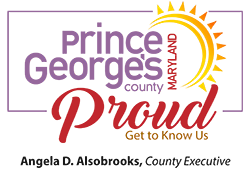Online Permit Services
Change in Process: Additional Permit Types Transfer into Momentum
Effective July 15, 2024, all Building, Site Development (excluding Cell Tower/Special Utility), Fire Protection Systems, and Trade (Electrical/Mechanical) Permits must be obtained via the Prince George’s County Momentum (online) permit system. If a permit obtained in ePermits prior to July 15, 2024, has expired and has no inspections then applicants are required to submit a new application in Momentum. Requests for application extensions and permit renewals will continue to be processed in the original permit system (ePermits or Momentum). Well and Septic Permits and Department of the Environment (DOE) Permits are still applied for and issued in ePermits.
DPIE has transitioned to Momentum, a new online system, for all Prince George's County permits and licenses.
The Virtual Permit Center (VPC) allows residential customers to have plans reviewed virtually for Homeowner Walk-through Permits. View the list of eligible permit types.
For all other projects, ePlan allows documents and drawings to be submitted electronically, replacing the traditional paper-based plan review method.
In order to track the status of your application, use DPIE’s Plan Review Tracker.
Schedule an Inspection online or through the Interactive Voice Response (IVR) phone system. DPIE offers virtual inspections as well as on-site inspections.
- Customers who are using the Momentum system are encouraged to make payments directly in Momentum. If your permit or citation includes letters, you are using Momentum and need to pay in Momentum.
- ATTENTION: Only if your project is in the older ePermits system, should you make payments in ePayments.
- For alternate forms of payment, visit DPIE's Payments page.
To get your permit started, click to view the options in the Momentum Portal, or see the below license and permit types.